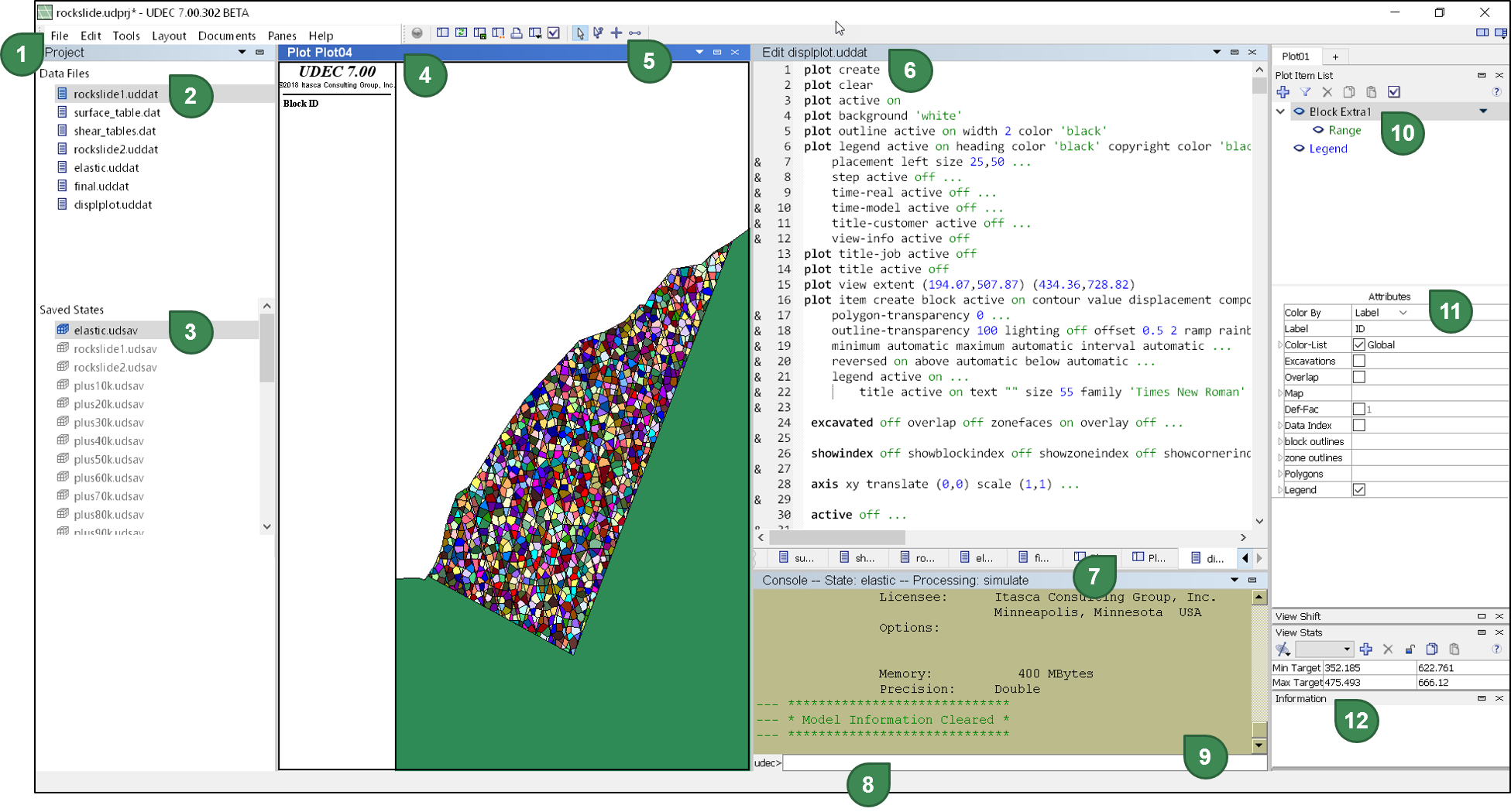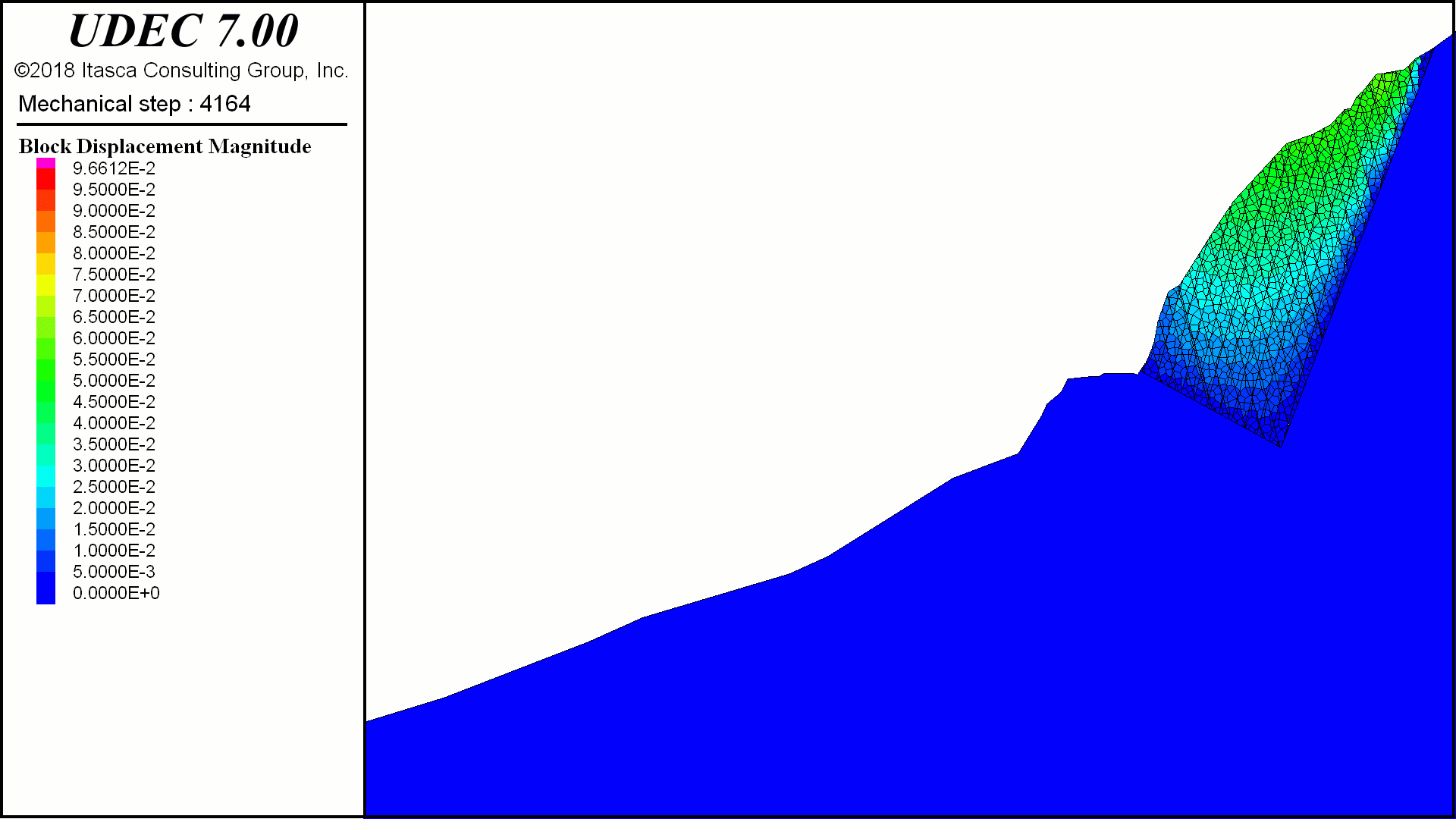This website uses cookies to ensure you get the best experience on our website.
Cette politique s’applique au site www.itasca.fr (ci-après le « Site »).
1. Les cookies déposés par ITASCA
Un cookie est un petit fichier texte au format alphanumérique déposé
sur le disque dur de l'internaute par le serveur du Site visité ou par
un serveur tiers (régie publicitaire, service de web analytique, etc.).
Lorsque vous vous connectez sur notre Site, nous sommes susceptibles d’installer divers cookies sur votre terminal.
Les cookies que nous émettons sont :
- des cookies nécessaires à votre navigation;
- des cookies permettant de procéder à des statistiques;
- des cookies analysant votre navigation.
Conformément à la réglementation, les cookies sont conservés 13 mois.
2. Les cookies émis du fait d’applications tierces intégrées sur notre Site
En naviguant sur notre Site, vous avez la possibilité de cliquer sur
les boutons « réseaux sociaux » afin de consulter notre profil LinkedIn
ainsi que notre page Youtube.
En cliquant sur l’icône correspondante au réseau social, ce dernier
est susceptible de vous identifier. Si vous êtes connectés au réseau
social lors de votre navigation sur notre Site, les boutons de partage
permettent de relier les contenus consultés à votre compte utilisateur.
Google, par le biais de Google Analytics dépose des cookies et permet de suivre l’audience du site.
Nous ne pouvons contrôler le processus employé par les applications
tierces pour collecter les informations relatives à votre navigation sur
notre Site. Nous vous invitons donc à consulter leur politique de
protection des données à caractère personnel afin de connaitre leur
finalité d’utilisation ainsi que les informations de navigation qu’ils
peuvent recueillir.
3. La gestion des cookies
Lorsque vous visitez notre Site pour la première fois, un bandeau
cookies s’affiche vous indiquant les finalités des cookies. Sachez que
la poursuite de la navigation sur le Site équivaut à donner votre
consentement à l’utilisation des cookies par ITASCA.
Vous pouvez choisir à tout moment d’adapter la gestion des cookies en
fonction de vos préférences, de les désactiver ou exprimer un choix
différent via les moyens décrits ci-dessous.
Si vous refusez l’utilisation des cookies, il est possible que vous
n’ayez plus accès à un certain nombre de fonctionnalités nécessaires
pour naviguer dans certains espaces de notre Site.
Pour la gestion des Cookies et de vos choix, chaque navigateur propose une configuration différente.
Pour Chrome :
- Dans l'angle supérieur droit, cliquez sur « Plus » puis « Paramètres ».
- En bas, cliquez sur « Paramètres avancés ».
- Dans la section « Confidentialité et sécurité », cliquez sur « Paramètres du contenu ».
- Cliquez sur « Cookies ».
- Choisir vos préférences
Pour Internet Explorer :
Internet Explorer 8 :
- Sélectionnez le bouton « Outils », puis « Options Internet ».
- Sélectionnez l’onglet « Confidentialité », puis dans « Paramètres »,
déplacez le curseur vers le haut pour bloquer tous les cookies ou vers
le bas pour autoriser tous les cookies, puis cliquez sur « OK ».
Pour Internet Explorer 10 et 11 :
- Sélectionnez le bouton « Outils », puis « Options Internet ».
- Sélectionnez l’onglet « Confidentialité », puis dans « Paramètres »,
sélectionnez « Avancé ». Choisissez si vous souhaitez autoriser,
bloquer ou être invité à déterminer la configuration des cookies
internes et des cookies tiers.
Pour FireFox :
- Cliquez sur le bouton de « Menu » et sélectionnez « Options »
- Sélectionnez le panneau « Vie privée et sécurité » et rendez-vous à la section « Historique ».
- Exercer vos choix en matière de Cookies ».
Pour Safari :
Choisissez Safari > Préférences, cliquez sur Confidentialité, puis
sélectionnez une option relative aux « Cookies et données de site web »
Pour Opéra :
- Cliquez sur « Préférence », puis sur « Avancé » puis sur « Cookies »
- Pour gérer les cookies en fonction d’un site en particulier, cliquer sur « gérer les cookies »
- Si vous voulez accepter ou rejeter tous les cookies du même domaine,
sélectionnez "Se souvenir de mon choix pour tous les cookies de ce
domaine". La prochaine fois qu'un cookie est proposé pour ce domaine, le
dialogue de cookie ne va pas apparaître.
- Pour changer l'expiration du cookie à la fin d'une session, sélectionnez "Forcer la suppression en quittant Opera"
- Les détails du cookie sont disponibles sous l'en-tête "Détails du cookie".
4. Vos droits
Conformément à la loi informatique et libertés du 6 janvier 1978
modifiée, et au RGPD, vous disposez d’un droit d’accès, de
rectification, d’opposition, de suppression et de limitation pour les
informations issues des cookies et autres traceurs. Vous bénéficiez
également du droit de retirer votre consentement. Pour cela, merci de
vous adresser à privacy@itasca.fr.
5. Transferts hors UE
La société ITASCA CONSULTANTS, en tant que membre du groupe ITASCA
INTERNATIONAL est susceptible de transférer certaines de vos données à
des entités situées en dehors de l’Union européenne (notamment aux Etats
Unis).
En tout état de cause, la société ITASCA CONSULTANTS s’engage à
transférer vos données auprès d’entités présentant des garanties
suffisantes quant à la protection des Données à caractère personnel par
la mise en œuvre de règles contraignantes d’entreprises (BCR) ou de
clauses contractuelles types approuvées par la Commission européenne.
Vous pouvez consulter ces documents en adressant votre demande à itasca@itasca.fr.